Form Designer is an incredible tool for building custom SharePoint forms that look exactly the way you want. The extensive settings allow for multi-column layouts and custom formatting to show text and images in just about any way you can imagine. Additional to making great looking forms, you can use this tool to build custom SharePoint page layouts which go far beyond out-of-the-box SharePoint.
There are a few preliminary steps and then the rest is easy.
Begin by creating a new SharePoint list then add a single dummy record:
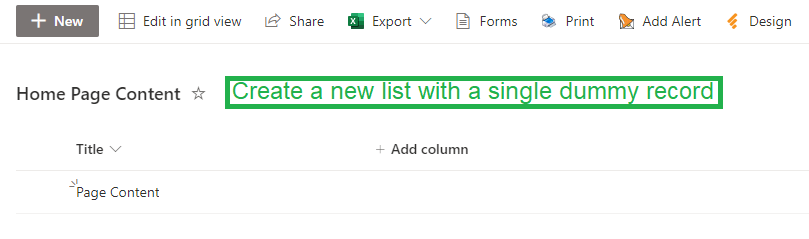
Next click the gear icon in the upper right then go to the list settings screen.
Copy the List ID from the URL as shown. Remove "%7B" from the front and remove "%7D" from the end.
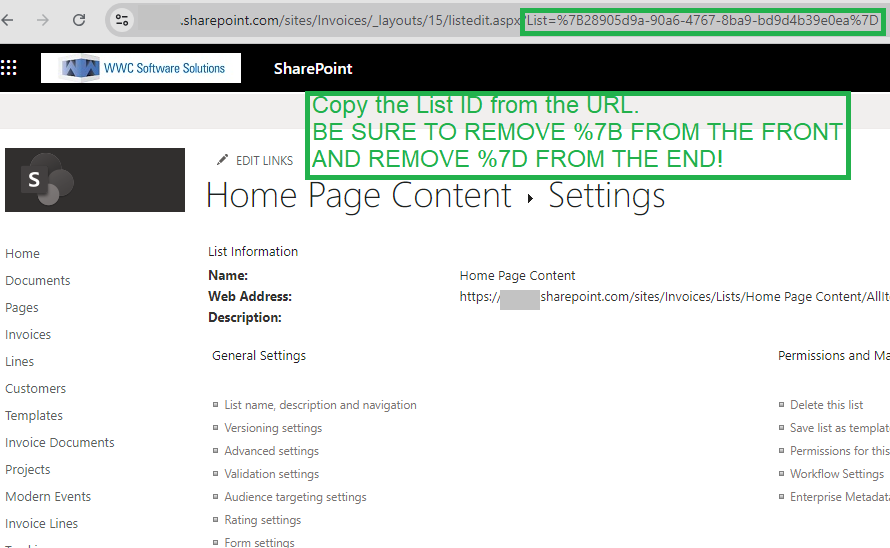
Now you can open Form Designer and build some preliminary page content. Note that this "form" won't contain any form buttons or menus.
Start by turning off the toolbar that normally appears above forms.
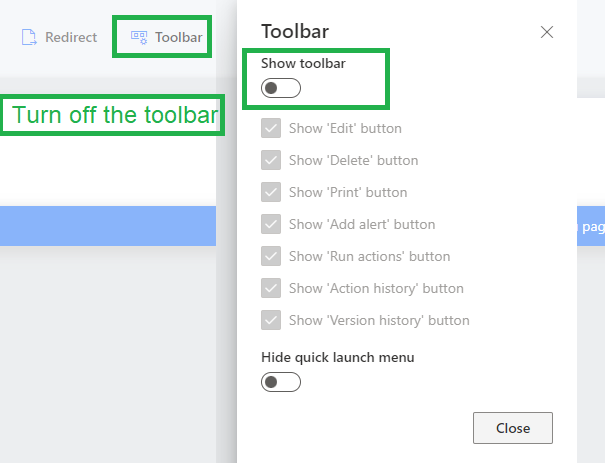
Now you can build your page content to look any way you want to. There are many possibilities. The Tabs and Accordion controls will allow you to create a slick user experience that combines multiple sections. Use the fragment control with its rich text editor to incorporate text sections. Use the Image control to upload and add images. Use containers to do multi-column layouts. Here is example tabbed content for an HR information page:
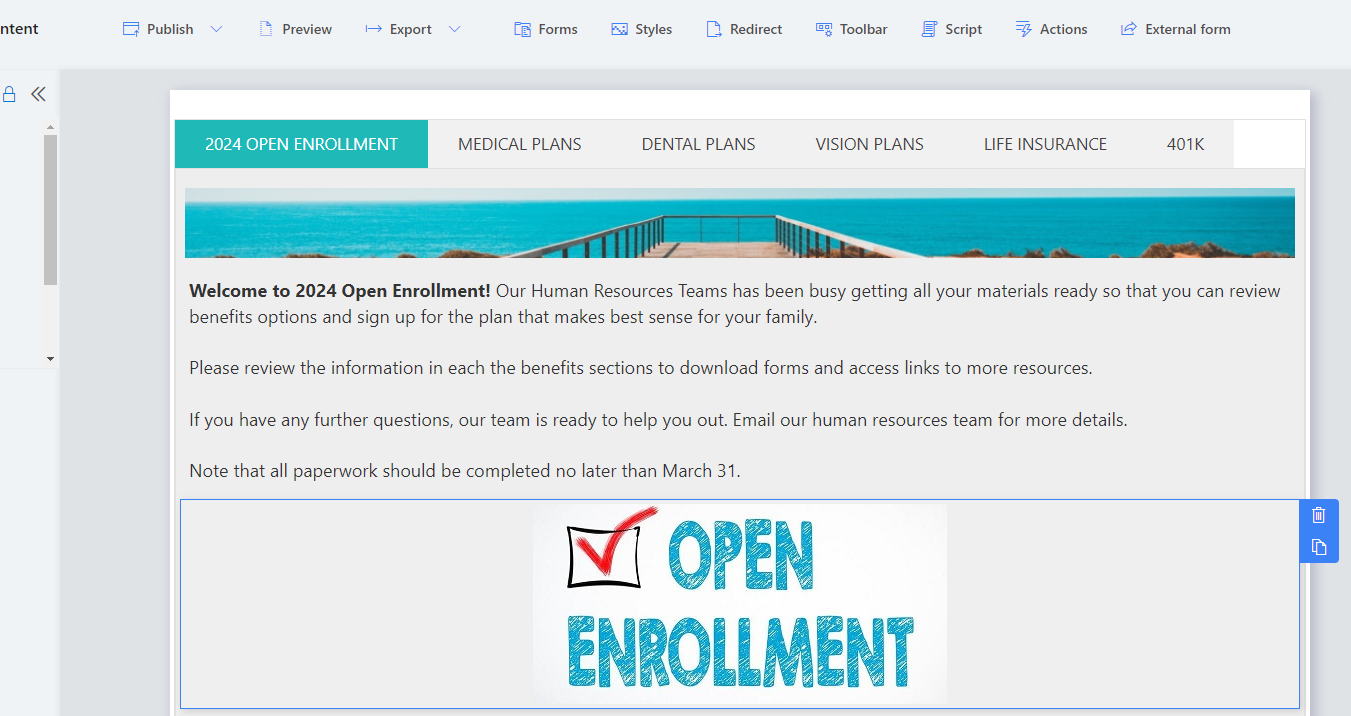
Publish your form then create a new page to hold your content. Add the Infowise Form web part to your page.
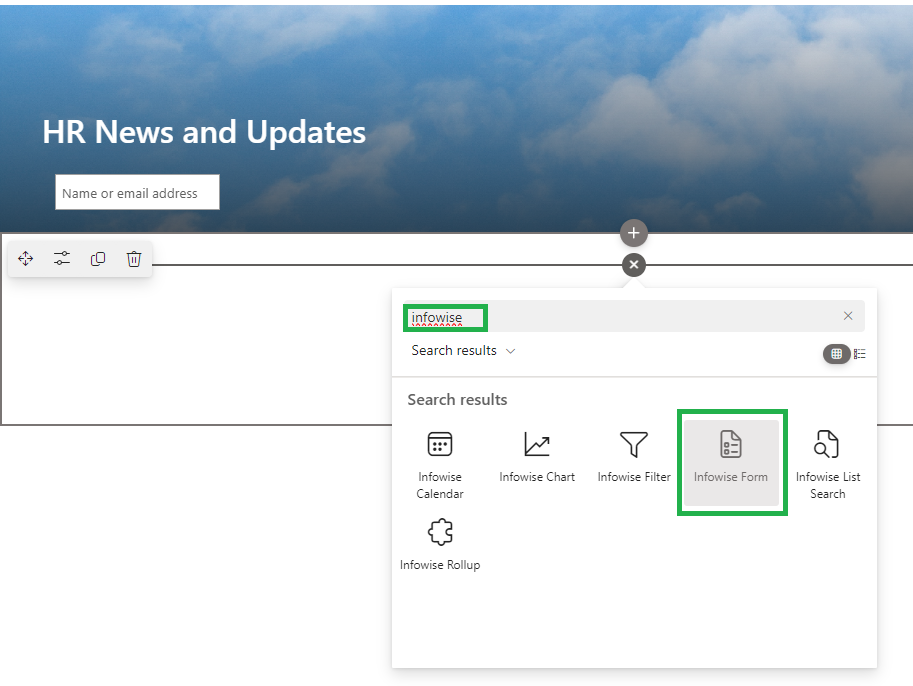
Edit the web part properties as shown.
- Enable SharePoint list
- Paste in the site URL
- Past in the list ID (see instructions above)
- Use the Display Form type
- Set the Item ID to 1
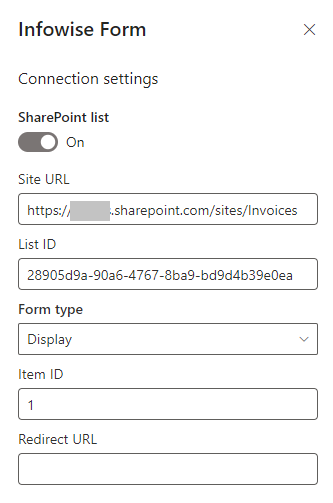
Now your content will be displayed on the page exactly as you set it up in Form Designer. Note that any updates you make to your content will be automatically refreshed on the page after it has been configured.
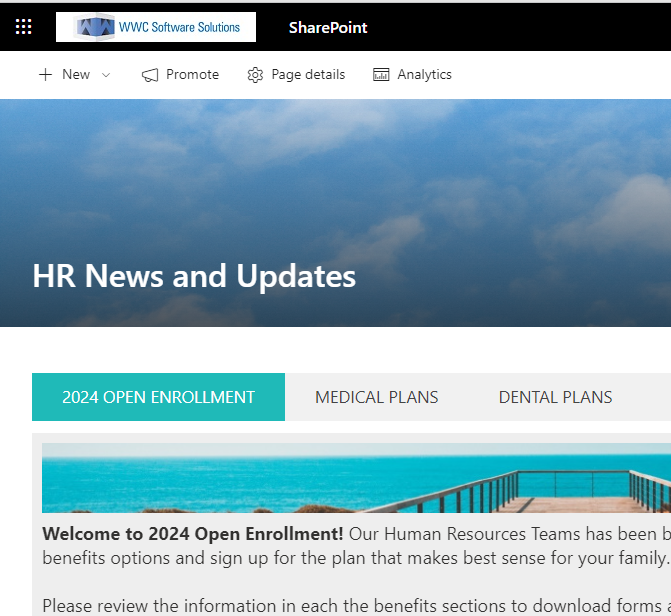
In summary, this approach greatly expands your options in laying out SharePoint page content. In simple cases, the out-of-the-box SharePoint web part options may be fine, but when you need something more, then this approach could be a life saver. SharePoint does not included a tabbed content control, but now you have that option available to you through Ultimate Forms. Whenever you want to do more advanced page content, this approach will greatly expand your possibilities.
